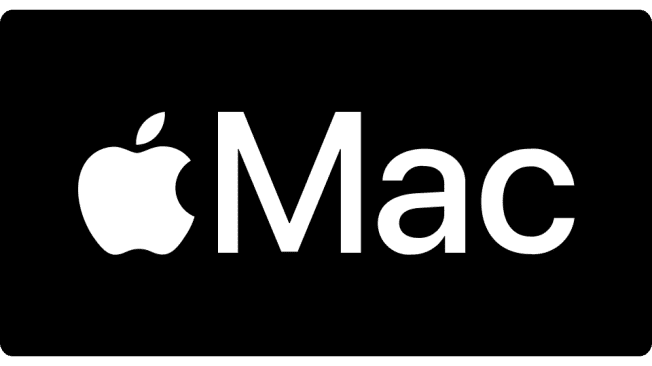In the age of digital media, Internet Protocol Television (IPTV) has revolutionized the way we consume television content. IPTV allows users to stream live TV channels, on-demand videos, and other multimedia content via the internet, offering flexibility and a wide range of choices. For Mac users, accessing IPTV requires specific applications that are compatible with macOS. This guide will walk you through the process of installing IPTV applications on Mac devices, highlighting some of the best options available and providing step-by-step instructions.
Understanding IPTV and Its Benefits
Before diving into the installation process, it’s important to understand what IPTV is and why it’s becoming increasingly popular. Unlike traditional cable or satellite TV, IPTV delivers content through IP-based networks, allowing for greater interactivity and personalization. Some of the key benefits include:
- Variety of Content: Access to a vast range of channels and on-demand content from around the world.
- Flexibility: Watch your favorite shows on different devices, including smartphones, tablets, and computers.
- Cost-Effective: Often cheaper than traditional cable or satellite subscriptions.
- Enhanced Features: Features like pause, rewind, and record live TV.
Choosing the Right IPTV Application for Mac
Several IPTV applications are available for macOS, each offering different features and capabilities. Here are some of the most popular ones:
- VLC Media Player
- Kodi
- GSE Smart IPTV
- IPTV Smarters Pro
- MyIPTV Player
Let’s explore how to install and set up each of these applications on your Mac.
1. VLC Media Player
VLC Media Player is a free and open-source media player that supports a wide range of multimedia files and streaming protocols. It’s a versatile choice for IPTV.
Installation Steps:
- Download VLC: Visit the official VLC website (videolan.org) and download the Mac version.
- Install VLC: Open the downloaded file and drag the VLC icon to your Applications folder.
- Open VLC: Launch VLC from the Applications folder.
Set Up IPTV:
- Open VLC and go to the “File” menu.
- Select “Open Network Stream.”
- Enter the URL of your IPTV service’s M3U playlist.
- Click “Open” to start streaming.
Advantages:
- Supports a wide range of formats.
- Regular updates and support.
- Free to use with no ads.
2. Kodi
Kodi is a powerful, open-source media center that offers extensive customization and a wide range of add-ons, making it a great option for IPTV.
Installation Steps:
- Download Kodi: Visit the official Kodi website (kodi.tv) and download the Mac version.
- Install Kodi: Open the downloaded file and drag the Kodi icon to your Applications folder.
- Open Kodi: Launch Kodi from the Applications folder.
Set Up IPTV:
- Open Kodi and go to “Add-ons.”
- Click on the “Download” icon and select “PVR clients.”
- Find and install “PVR IPTV Simple Client.”
- Go to “My add-ons” and configure PVR IPTV Simple Client by entering the M3U playlist URL
- provided by your IPTV service.
- Enable the add-on and restart Kodi.
Advantages:
- Highly customizable with numerous add-ons.
- Supports various media formats.
- Free and open-source.
3. GSE Smart IPTV
GSE Smart IPTV is a comprehensive IPTV solution that supports both live and VOD (Video on Demand) streams.
Installation Steps:
- Download GSE Smart IPTV: Available on the Mac App Store, search for GSE Smart IPTV and download it.
- Install and Open GSE Smart IPTV: Install the app from the App Store and launch it from your Applications folder.
Set Up IPTV:
- Open the app and go to the “Remote Playlists” section.
- Click the “+” icon to add a new playlist.
- Select “Add M3U URL” and enter the playlist URL provided by your IPTV service.
- Save and access your playlist to start streaming.
Advantages:
- User-friendly interface.
- Supports multiple formats and sources.
- Includes EPG (Electronic Program Guide) support.
4. IPTV Smarters Pro
IPTV Smarters Pro is a popular choice for many IPTV users due to its ease of use and rich features.
Installation Steps:
- Download IPTV Smarters Pro: Available on the Mac App Store, search for IPTV Smarters Pro and download it.
- Install and Open IPTV Smarters Pro: Install the app from the App Store and launch it from your Applications folder.
Set Up IPTV:
- Open the app and enter your IPTV service credentials (username, password, and URL).
- Click “Add User” to complete the setup.
- Access your channels and VOD content through the app’s interface.
Advantages:
- Easy to set up and use.
- Supports live TV, VOD, series, and catch-up.
- Attractive and intuitive interface.
5. MyIPTV Player
MyIPTV Player is a versatile IPTV application that supports live TV and VOD streams.
Installation Steps:
- Download MyIPTV Player: Visit the official website or the Mac App Store to download the application.
- Install and Open MyIPTV Player: Install the app from the App Store and launch it from your Applications folder.
Set Up IPTV:
- Open the app and navigate to the settings.
- Enter the M3U playlist URL provided by your IPTV service.
- Save the settings and start streaming your content.
Advantages:
- Supports multiple streaming formats.
- Clean and simple user interface.
- Regular updates and support.
Troubleshooting Common Issues
While setting up IPTV on your Mac, you might encounter some common issues. Here are a few troubleshooting tips:
- Invalid Playlist URL: Ensure that the URL is correct and properly formatted. Check with your IPTV provider if the URL is not working.
- Buffering or Lag: This can be due to slow internet connection. Ensure you have a stable and fast internet connection.
- Application Crashes: Make sure you are using the latest version of the application. Reinstall if necessary.
Legal Considerations
It’s important to note that not all IPTV services are legal. Using unauthorized services can lead to legal consequences. Always ensure that you are using a legitimate IPTV provider to avoid any potential legal issues.
Conclusion
Setting up IPTV on your Mac is a straightforward process if you choose the right application and follow the correct steps. Whether you prefer the versatility of VLC and Kodi, the user-friendliness of GSE Smart IPTV and IPTV Smarters Pro, or the simplicity of MyIPTV Player, there is an option that will meet your needs. By following this guide, you can enjoy a seamless IPTV experience on your Mac, unlocking access to a vast world of entertainment right at your fingertips.