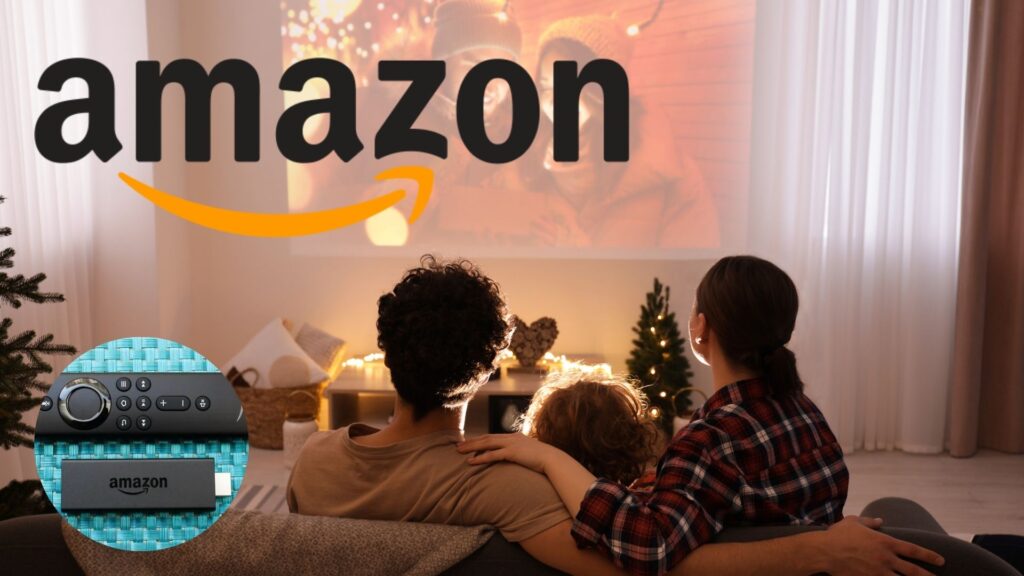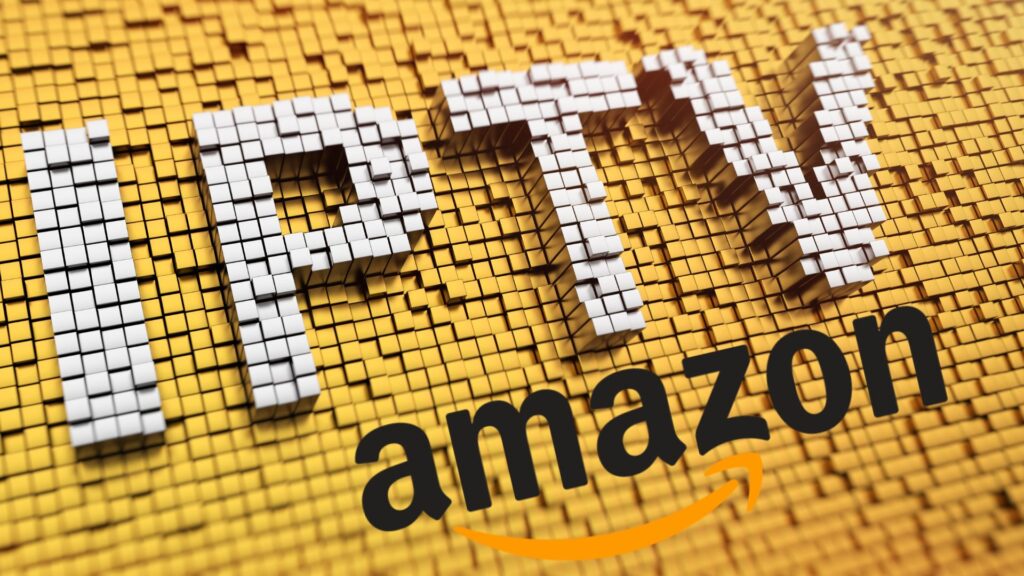In recent years, the popularity of Internet Protocol Television (IPTV) has surged, offering users an alternative way to access TV channels, movies, and other multimedia content through the internet.
With the convenience of streaming services, many people are turning to devices like the Amazon Fire Stick to transform their ordinary TVs into smart entertainment hubs.
If you’re new to the world of IPTV and want to learn how to install and use IPTV apps on your Amazon Fire Stick, you’ve come to the right place.
In this comprehensive guide, we’ll walk you through the process step by step, ensuring you can enjoy your favorite content hassle-free.
Understanding IPTV and Amazon Fire Stick
Before we dive into the installation process, let’s briefly discuss what IPTV is and how Amazon Fire Stick fits into the picture.
IPTV delivers television content over internet protocol (IP) networks, allowing users to stream live TV channels, on-demand videos, and more.
Amazon Fire Stick, on the other hand, is a streaming media player that plugs into your TV’s HDMI port, enabling you to access various streaming services, including IPTV apps, on your TV.
Step-by-Step Guide to Installing IPTV Apps on Amazon Fire Stick
Prepare Your Amazon Fire Stick: Ensure your Amazon Fire Stick is connected to your TV and powered on. Navigate to the home screen to begin the installation process.
Enable App Installation from Unknown Sources: By default, Amazon Fire Stick restricts the installation of apps from unknown sources for security reasons. To install IPTV apps from third-party sources, you’ll need to enable this option. Go to “Settings” > “My Fire TV” > “Developer Options” and turn on “Apps from Unknown Sources.”
Download and Install Downloader App: The Downloader app is a popular tool for sideloading apps onto Amazon Fire Stick. Search for “Downloader” in the Amazon Appstore and install it on your device.
Enter IPTV App URL: Launch the Downloader app and enter the URL of the IPTV app you wish to install. Make sure you obtain the app from a reputable source to avoid security risks.
Install the IPTV App: Once the download is complete, follow the on-screen prompts to install the IPTV app on your Amazon Fire Stick.
Launch the IPTV App: Return to the home screen and locate the newly installed IPTV app. Launch the app to start using it.
Using IPTV Apps on Amazon Fire Stick
Now that you’ve installed an IPTV app on your Amazon Fire Stick, it’s time to explore its features and start enjoying your favorite content.
Depending on the app you’ve chosen, you may have access to live TV channels, on-demand videos, and more.
Use the remote control to navigate through the app’s interface, search for content, and customize your viewing experience.
Additional Tips for Using IPTV Apps on Amazon Fire Stick
Use a VPN: To enhance your privacy and security while streaming content through IPTV apps, consider using a virtual private network (VPN) to encrypt your internet connection and mask your IP address.
Regularly Update Apps: Keep your IPTV apps up to date by regularly checking for updates in the Amazon Appstore. Updates often include bug fixes, performance improvements, and new features.
Explore Premium Features: Some IPTV apps offer premium features, such as ad-free streaming, DVR functionality, and access to exclusive content. Consider upgrading to a premium subscription if you find these features valuable.
Choosing the Right IPTV App
With a plethora of IPTV apps available for Amazon Fire Stick, choosing the right one can be daunting. Here are some factors to consider when selecting an IPTV app:
Content Selection: Look for an app that offers a wide range of content, including live TV channels, on-demand movies, and TV shows, to cater to your entertainment preferences.
User Interface: Opt for an app with an intuitive user interface that makes it easy to navigate through channels, search for content, and customize settings.
Compatibility: Ensure that the app is compatible with your Amazon Fire Stick model and software version to avoid compatibility issues.
Reliability: Choose an app that is known for its stability and reliability, with minimal buffering and downtime during streaming.
Popular IPTV Apps for Amazon Fire Stick
Here are some popular IPTV apps worth considering for your Amazon:
Smart IPTV: Smart IPTV is a versatile app that supports multiple playlist formats, allowing you to stream live TV channels and on-demand content with ease. It offers a simple interface and robust performance, making it a favorite among users.
TiviMate: TiviMate is known for its sleek interface and advanced features, including support for multiple playlists, catch-up TV, and EPG integration. It offers a customizable viewing experience, allowing you to organize channels and categories according to your preferences.
IPTV Smarters: IPTV Smarters is a user-friendly app with a modern interface and seamless playback experience. It supports various IPTV services and offers features like multi-screen viewing, parental controls, and EPG support.
Perfect Player IPTV: Perfect Player IPTV is renowned for its simple yet powerful interface, allowing you to customize your viewing experience effortlessly. It supports a wide range of audio and video formats, making it compatible with numerous IPTV services.
Enhancing Your Streaming Experience
To make the most of your IPTV experience on Amazon, consider the following tips:
Optimize Your Internet Connection: Ensure that you have a stable and high-speed internet connection to minimize buffering and ensure smooth streaming.
Adjust Video Settings: Experiment with video settings such as resolution and bitrate to optimize picture quality based on your internet connection speed and device capabilities.
Explore Additional Features: Take advantage of additional features offered by IPTV apps, such as recording, time-shifted viewing, and channel grouping, to customize your streaming experience.
Conclusion
With the right IPTV app and a few tweaks, you can turn your Amazon Fire into a powerful streaming device,
providing access to a world of entertainment at your fingertips. By considering factors such as content selection, user interface,
and reliability, you can choose the best IPTV app to suit your preferences.
Follow the tips provided to enhance your streaming experience and enjoy hours of entertainment on your Amazon Fire Stick.