In the ever-evolving landscape of digital entertainment, finding the right media player can make all the difference. With a plethora of options available, it’s essential to choose a player that not only offers seamless functionality but also delivers an immersive streaming experience.
Enter XCIPTV Player – a versatile and feature-rich IPTV player that stands out for its simplicity, compatibility, and robust performance.
In this comprehensive guide, we’ll walk you through the step-by-step process of installing XCIPTV Player on your Firestick, Android TV, or Google TV device, unlocking a world of entertainment possibilities.
Why Choose XCIPTV Player?
XCIPTV Player has garnered acclaim as one of the premier IPTV players in the market. Boasting a user-friendly interface and a wide array of customizable settings, XCIPTV Player offers an unparalleled streaming experience.
Whether you’re watching live TV, catching up on your favorite shows, or enjoying on-demand movies, XCIPTV Player delivers smooth playback and crisp visuals.
Compatibility and Flexibility
One of the key advantages of XCIPTV Player is its compatibility with a diverse range of streaming devices. Whether you’re using a Firestick, Fire TV, Android TV, or Google TV, XCIPTV Player seamlessly integrates with your preferred device, ensuring a hassle-free installation process.
Additionally, XCIPTV Player works flawlessly with nearly any IPTV provider, allowing you to access live-streaming content and video-on-demand with ease.
Installation Guide
Now, let’s dive into the installation process and get XCIPTV Player up and running on your device. Follow the step-by-step instructions below to install XC IPTV Player on your Firestick, Android TV, or Google TV:
Step 1: Prepare Your Device
Before installing XCIPTV Player, you’ll need to enable installation from unknown sources on your device. This can be done by accessing the settings menu and navigating to the security or developer options.
Step 2: Download the Downloader App
Next, download and install the Downloader app on your device. The Downloader app serves as a bridge for sideloading applications onto your device.
Step 3: Enable Unknown Sources
Once the Downloader app is installed, navigate to its settings and enable installation from unknown sources. This will allow you to install third-party applications like XC IPTV Player.
Step 4: Sideloading XCIPTV Player
Using the Downloader app, enter to download the XC IPTV Player APK file. Once downloaded, follow the on-screen prompts to install XC IPTV Player on your device.
Step 5: Launch XCIPTV Player
After successfully installing XC IPTV Player, launch the app from your device’s app menu. You’ll be prompted to log in with your IPTV service credentials. Once logged in, you’ll have access to a wide range of live TV channels, movies, and TV shows.
Legal Disclaimer
Before proceeding with the installation, it’s essential to acknowledge the legal disclaimer. kamistreams does not develop, operate, host, distribute, or administer any streaming application or service. Users are responsible for ensuring that they abide by copyright laws and regulations in their jurisdiction.
Unlocking Developer Options for Enhanced Firestick Experience
If you’re having trouble finding developer options within your Firestick settings, fret not! We’ve got you covered with a simple workaround to enable this essential feature. Follow these steps to unleash the full potential of your Firestick:
Accessing Settings: Begin by navigating to the Settings icon on your Firestick’s home screen and select “My Fire TV.”
Entering About Section: Within the My Fire TV menu, locate and click on “About.”
Developer Options Missing?: If you don’t see the Developer Options menu, don’t panic. Simply hover over the “Fire TV Stick” option and press the OK button on your remote seven times. Voila! The Developer Options menu will magically appear within My Fire TV.
Confirmation: Once you’ve successfully enabled developer options, hit the back button on your remote to return to the My Fire TV menu. You should now see the Developer Options menu listed and ready for action.
With developer options now at your disposal, you’re ready to embark on the next step: sideloading XC IPTV Player onto your Firestick for an unparalleled streaming experience.
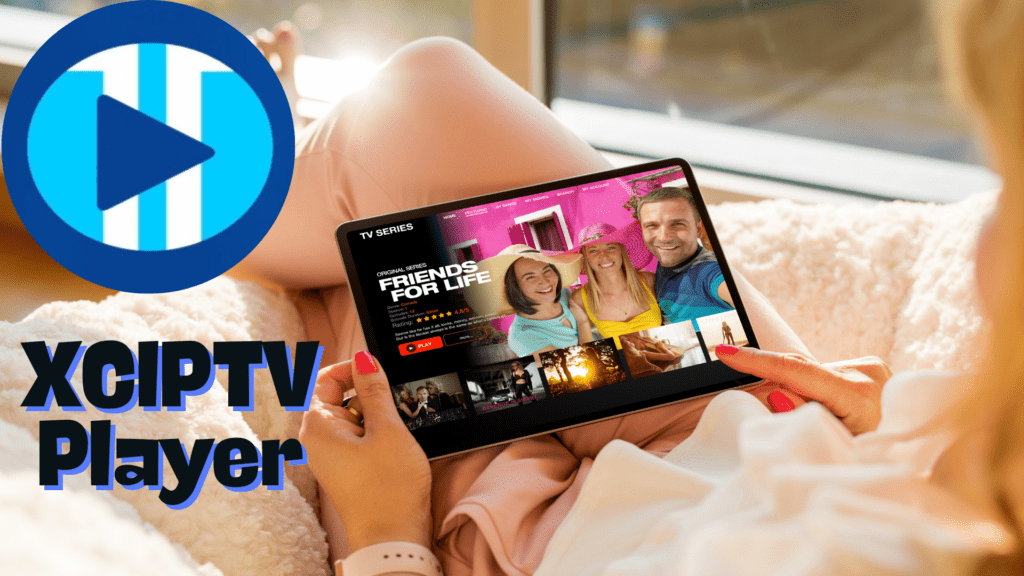
Sideloading XCIPTV Player: Elevating Your Entertainment
Now that you’ve unlocked developer options, let’s dive into the exciting world of sideloading XCIPTV Player onto your Firestick. Follow these straightforward instructions to get started:
Launching the Downloader Application: Head over to the app section on your Firestick’s home screen and launch the Downloader application.
Accessing the URL Bar: Within the Downloader app, navigate to the URL bar and click on it to activate it.
Entering the URL: Type in “troypoint.com/xc” in the URL bar and hit the Go button to initiate the download process.
Downloading and Installing: Once the page loads, locate the download button for XCIPTV Player and click on it. Sit back and relax as the application downloads onto your Firestick. Once the download is complete, click “Install” to proceed with the installation.
Launching XCIPTV Player: After the installation is complete, click on “Open” to launch XCIPTV Player on your Firestick.
Congratulations! You’ve successfully sideloaded XCIPTV Player onto your Firestick, unlocking a world of entertainment possibilities at your fingertips.
Setting Up XCIPTV Player: Your Gateway to Endless Entertainment
With XC IPTV Player installed, it’s time to set it up with your preferred IPTV service. Follow these simple steps to get started:
Logging In: Upon launching XC IPTV Player for the first time, you’ll be prompted to enter your IPTV service login credentials. Simply enter the required information and click “Sign In” to proceed.
Granting Permissions: If prompted, click “Allow” to grant necessary permissions for the app to function seamlessly.
Loading Media Contents: Sit back and relax as XC IPTV Player loads your media contents. This may take a minute or two, so be patient.
That’s it! You’ve successfully set up XC IPTV Player with your preferred IPTV service, and you’re now ready to explore a vast array of channels and content.
Exploring XCIPTV Player’s Features: Unleash the Power of Entertainment
XC IPTV Player is packed with a plethora of features designed to enhance your streaming experience. Here are some key highlights:
Favorites Manager: Easily manage your favorite channels with XCIPTV Player’s intuitive favorites manager.
External Video Player Integration: Seamlessly integrate external video players like VLC Player for enhanced playback options.
Parental Controls: Generate a password to lock preferred content and ensure a safe viewing experience for all.
Multi-Screen Functionality: Watch multiple channels simultaneously with XCIPTV Player’s multi-screen feature, perfect for households with diverse viewing preferences.
Electronic Program Guide (EPG): Browse through all channels and shows effortlessly with XCIPTV Player’s built-in EPG feature.
Elevate Your Streaming Experience with XCIPTV Player
With its user-friendly interface, robust feature set, and seamless integration with IPTV services, XCIPTV Player is a must-have application for Firestick/Fire TV, Android TV/Google TV, and other streaming devices.
Whether you’re a seasoned streamer or new to the world of IPTV, XCIPTV Player offers an unparalleled entertainment experience that’s sure to impress.
So why wait? Give XCIPTV Player a try today and unlock a world of endless entertainment possibilities!
Conclusion
With XCIPTV Player installed on your device, you’re now ready to embark on a journey of endless entertainment. Explore a vast selection of live TV channels, movies, and TV shows, all at your fingertips.
Whether you’re a cord-cutter looking to ditch traditional cable or a streaming enthusiast seeking the ultimate entertainment experience, XCIPTV Player is your gateway to a world of entertainment possibilities. Enjoy seamless streaming, customizable settings, and unparalleled performance with XCIPTV Player – your ticket to entertainment bliss.

