In today’s digital age, Internet Protocol Television (IPTV) has become increasingly popular as a convenient way to access a wide range of television content over the internet. While IPTV apps are commonly associated with streaming devices such as smart TVs and set-top boxes, they can also be installed on various computer devices, including desktops, laptops, and even smartphones. In this comprehensive guide, we’ll walk you through the process of installing IPTV applications on different computer devices, providing step-by-step instructions and tips to ensure a seamless setup.
1. Installing IPTV Applications on Windows Computers
For Windows users, installing IPTV applications is relatively straightforward. Here’s a step-by-step guide:
Step 1: Choose an IPTV Application:
Start by selecting an IPTV application that is compatible with Windows. Some popular options include VLC Media Player, Kodi, and MyIPTV Player. Download the application from the official website or Microsoft Store.
Step 2: Install the Application:
Once you’ve downloaded the IPTV application, double-click on the installer file to begin the installation process. Follow the on-screen instructions to complete the installation.
Step 3: Configure the Application:
After installing the IPTV application, launch it and navigate to the settings or preferences menu. Here, you’ll need to configure the application to access your IPTV service. This typically involves entering the URL of your IPTV provider’s server or uploading a playlist file.
Step 4: Enjoy IPTV Content:
Once the application is configured, you can start enjoying IPTV content on your Windows computer. Browse through the available channels, select your favorite programs, and start streaming.
2. Installing IPTV Applications on macOS Computers
For macOS users, the process of installing IPTV applications is similar to that of Windows computers. Here’s how to do it:
Step 1: Choose an IPTV Application:
Select an IPTV application that is compatible with macOS. Popular options include VLC Media Player, Kodi, and IPTV Smarters. Download the application from the official website or the Mac App Store.
Step 2: Install the Application:
After downloading the IPTV application, open the downloaded file and drag the application icon to the Applications folder. This will install the application on your macOS computer.
Step 3: Configure the Application:
Launch the IPTV application and navigate to the settings or preferences menu. Enter the necessary information to configure the application, such as the URL of your IPTV provider’s server or the playlist file.
Step 4: Start Watching IPTV:
Once the application is configured, you can start watching IPTV content on your macOS computer. Explore the available channels, browse through the program guide, and enjoy your favorite shows and movies.
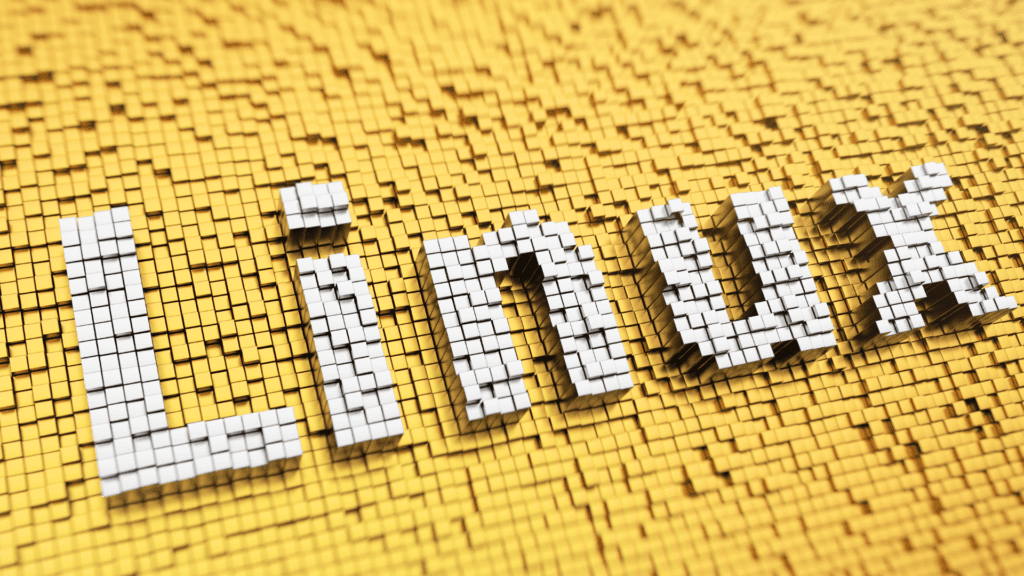
3. Installing IPTV Applications on Linux Computers
For Linux users, installing IPTV applications may require a slightly different approach depending on the distribution you’re using. Here’s a general guide:
Step 1: Check Repository:
Start by checking if the IPTV application you want to install is available in your distribution’s software repository. Many popular IPTV applications, such as VLC Media Player and Kodi, have packages that can be installed using package managers like apt or yum.
Step 2: Install the Application:
If the IPTV application is available in your distribution’s repository, you can install it using your package manager. Open a terminal window and use the appropriate command to install the application. For example, on Ubuntu, you can use “sudo apt install vlc” to install VLC Media Player.
Step 3: Configure the Application:
Once the application is installed, launch it and navigate to the settings or preferences menu. Enter the necessary information to configure the application, such as the URL of your IPTV provider’s server or the playlist file.
Step 4: Enjoy IPTV Content:
After configuring the application, you can start enjoying IPTV content on your Linux computer. Explore the available channels, customize your viewing experience, and start streaming your favorite programs.
4. Installing IPTV Applications on Mobile Devices
In addition to computers, you can also install IP TV applications on mobile devices such as smartphones and tablets. Here’s how to do it:
Step 1: Choose an IPTV Application:
Select an IPTV application that is compatible with your mobile device’s operating system. Popular options for both iOS and Android include IPTV Smarters, GSE Smart IPTV, and Perfect Player IPTV.
Step 2: Download the Application:
Go to the App Store (iOS) or Google Play Store (Android) on your mobile device and search for the chosen IP TV application. Download and install the application on your device.
Step 3: Configure the Application:
Launch the IP TV application and navigate to the settings or preferences menu. Enter the necessary information to configure the application, such as the URL of your IPTV provider’s server or the playlist file.
Step 4: Start Watching IPTV:
Once the application is configured, you can start watching IPTV content on your mobile device. Browse through the available channels, select your favorite programs, and start streaming.
Conclusion
Installing IP TV applications on various computer devices is a relatively straightforward process that allows you to enjoy a wide range of television content over the internet. Whether you’re using a Windows, macOS, Linux, or mobile device, there are plenty of IP TV applications available to suit your preferences and needs. By following the steps outlined in this guide, you can set up your favorite IP TV application and start streaming your favorite channels and programs in no time. Whether you’re at home or on the go, IP TV applications provide a convenient and flexible way to access your favorite television content whenever and wherever you want.

